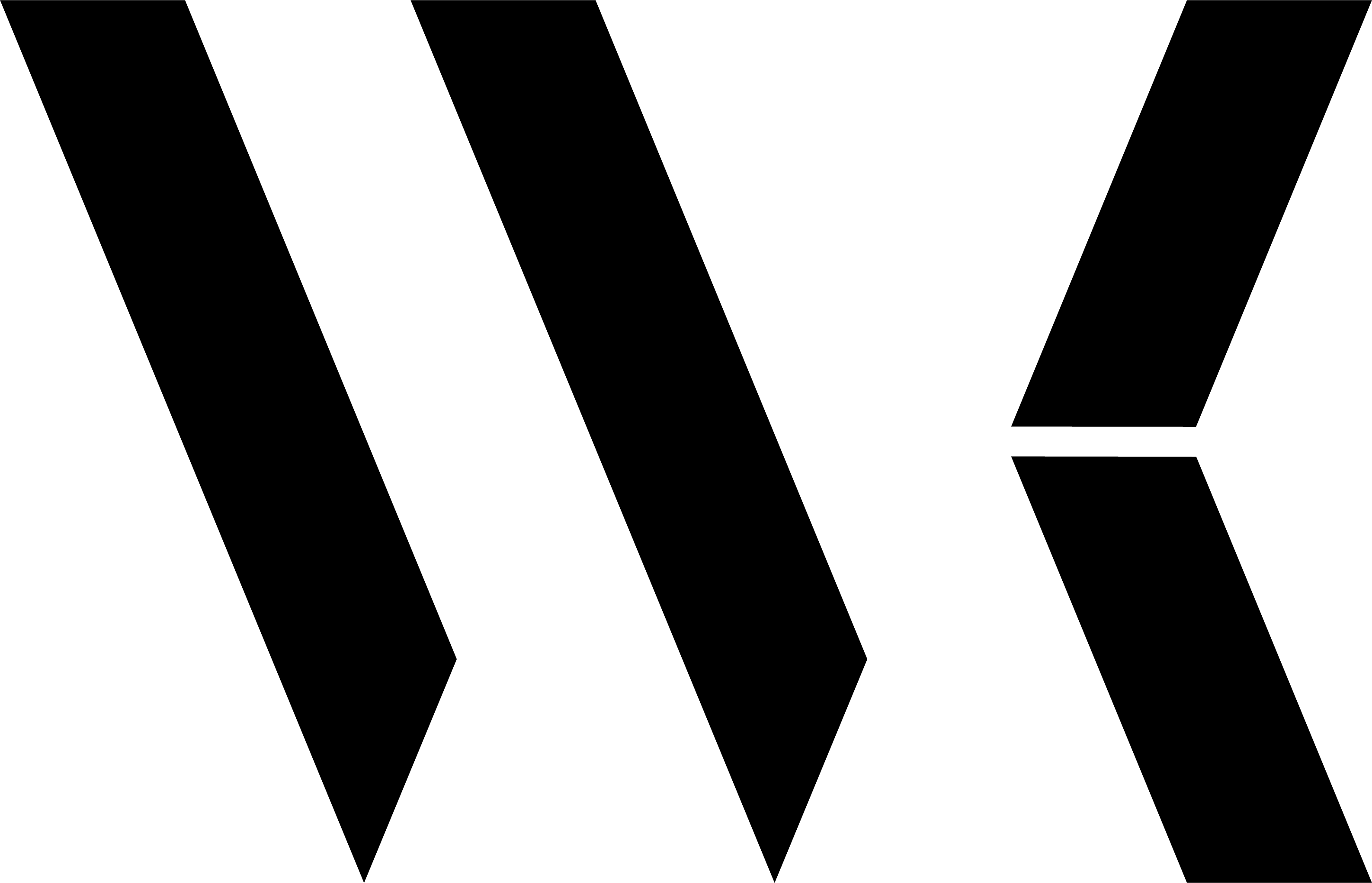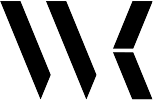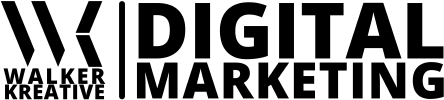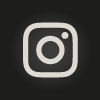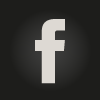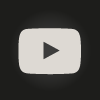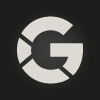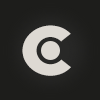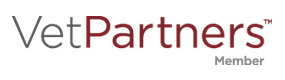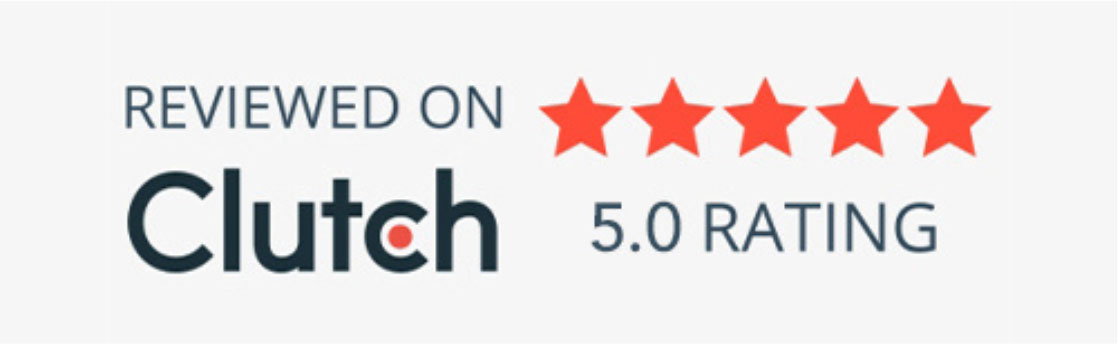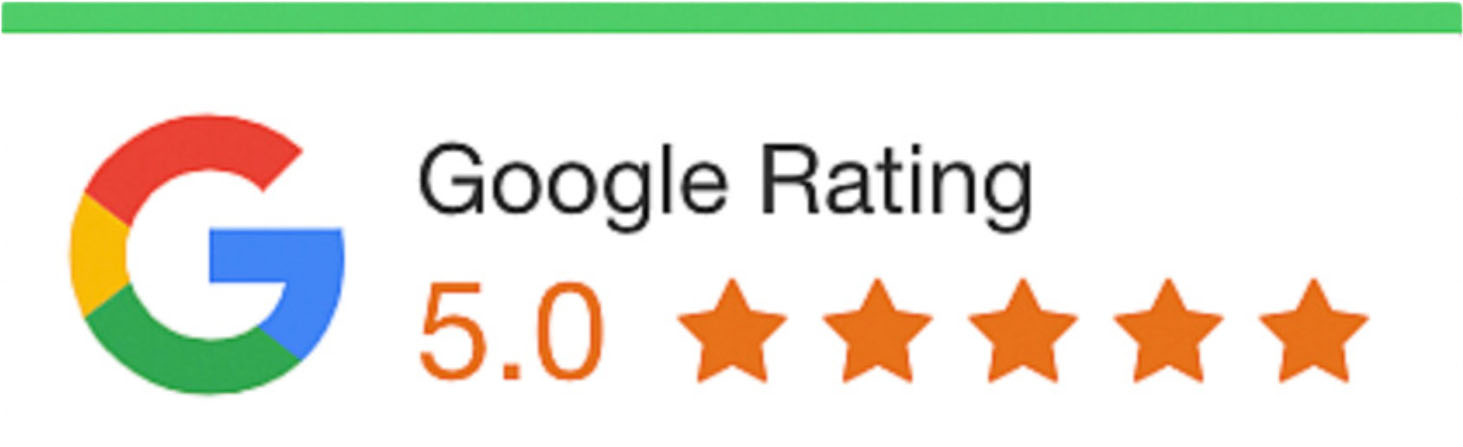I cannot overstress the importance of businesses and healthcare practices acquiring a constant flow of reviews. No matter your business or product, honest customer reviews play a huge role in purchase consideration. They can also influence your Google search ranking.
Lots of reviews are especially important when it comes to healthcare-related practices such as dentists, veterinarians, and optometrists. As a mother of two, no offer or special deal will entice me to choose a healthcare provider who has poor or no reviews over the more expensive but highly rated and recommended option.
Just a few statistical notes on the subject of online reviews:
- 97% of the consuming public read reviews online to search for local businesses, and 12% do so daily. (BrightLocal, 2020)
- An average of 10 online reviews is read by consumers before they feel they can trust a local business. This also ties up with the results from a survey that customers wait outside a business’s doors or building and read reviews before going in (see Impact on Sales). (BrightLocal, 2020)
- A 2017 survey showed that 93% of consumers reported that online reviews affect their purchasing decisions. In 2020, customers still say that online reviews have a huge impact on their decision-making. (Podium)
- About 40 positive customer experiences are needed to undo the damage of 1 negative review. (Inc.)
- On average, 4.2 to 4.5 is the ideal star rating for the probability of purchase. (PowerReviews)
So, with all this in mind, I wanted to share with you a simple way to create a banner or poster in your office that will help clients, patients, and consumers leave a review for your business.
Let’s jump into the steps: (You can also watch this short video that shows you how I did it)
- Go to Canva.com. If you haven’t already created an account, do so. Canva really makes a designer out of everyone. There is a free option which has tons of tools and everything you need for your review poster I’m talking about in this blog. And the paid version is not too pricey.
- In the upper right-hand side, click the button “Create a Design”. You will have a drop-down menu with loads of pre-sized templates. I am going to create an 8.5 by 11 flyer (Flyer – Portrait) that can be printed off and placed in a simple sign holder (like this) next to the receptionist/front desk. You can type in poster if you want something bigger, or click the custom size option at the bottom of the box.
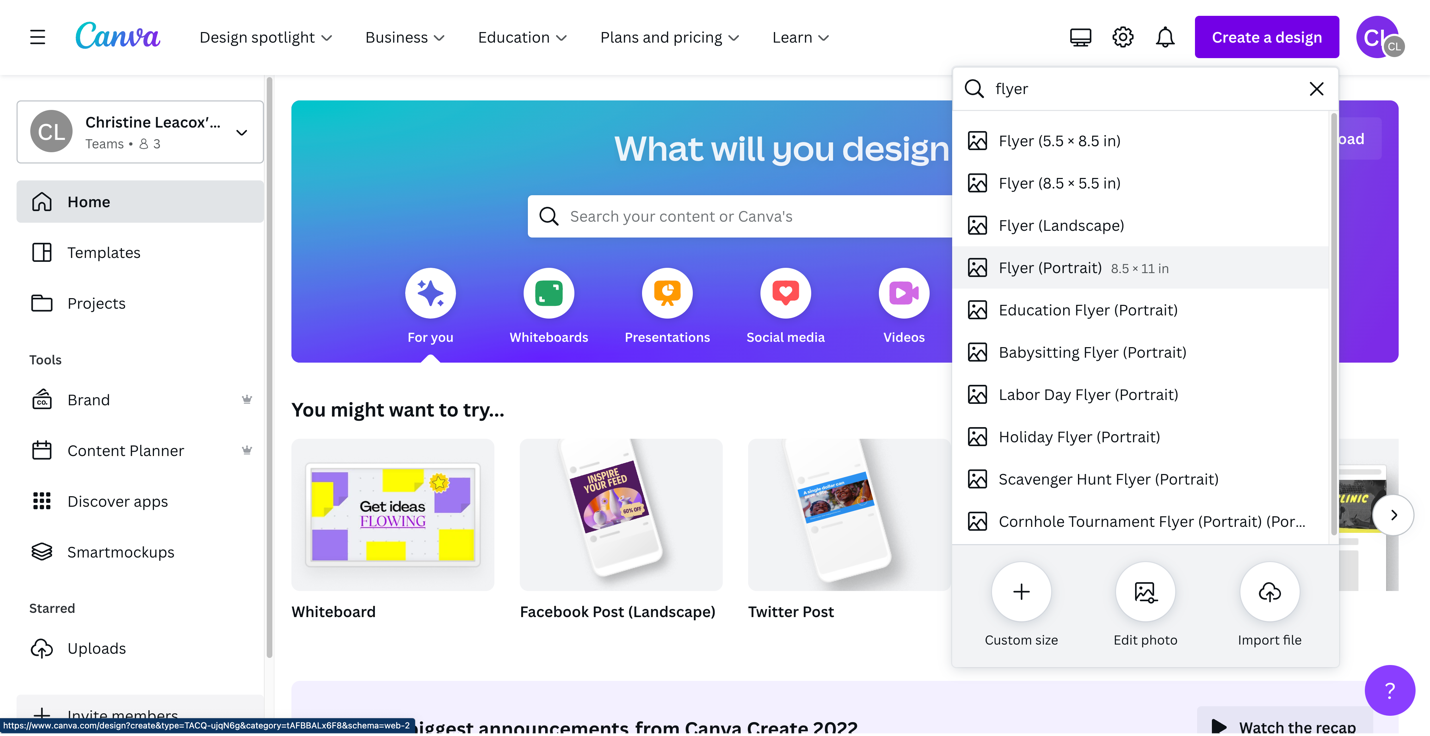
- Once I select my size, there are tons of templates to choose from. You can create your own and select an option you like to start with. I am going to select a template and then adjust/customize it. To customize, mess with the tools on the left of your screen (such as elements, text, etc.)
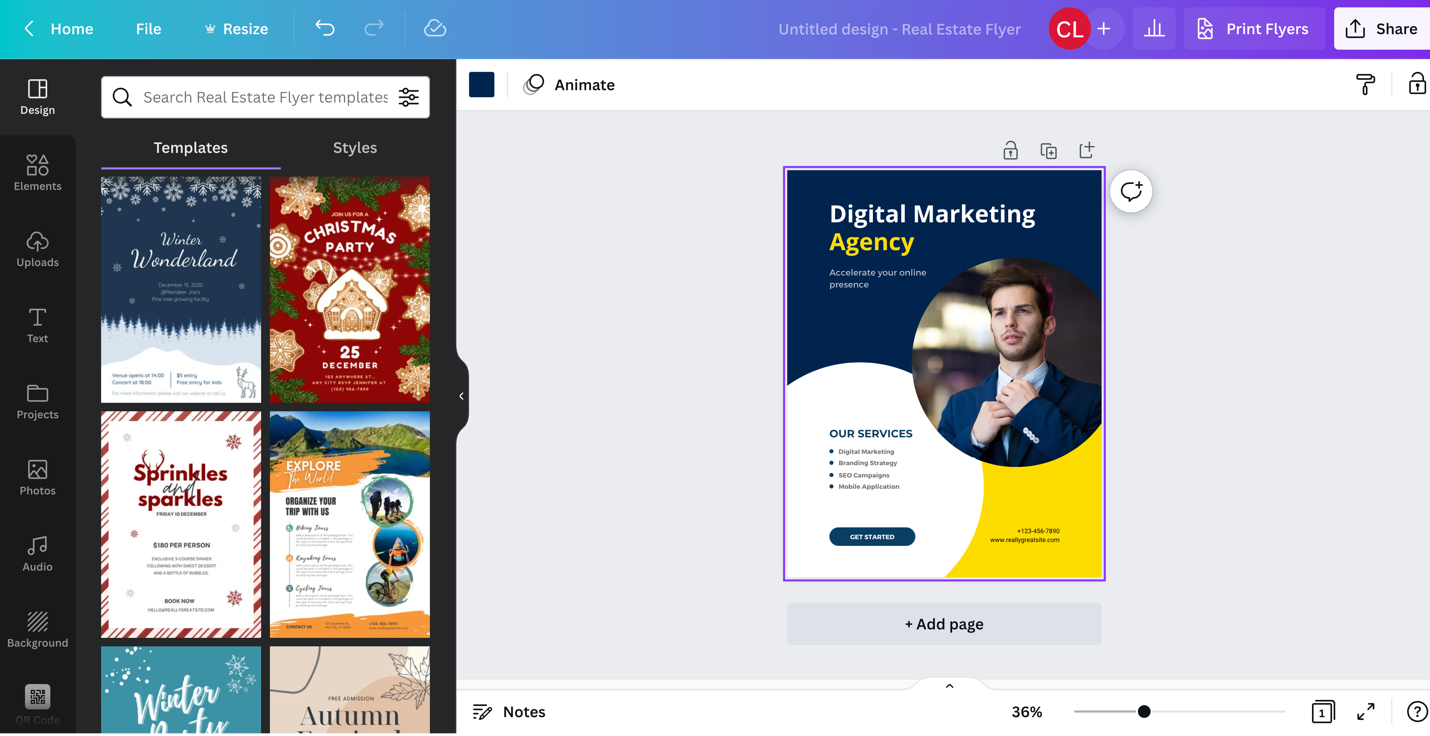
- Once you are ready to put your QR code in, go to your Google Business Listing and click the button “Ask for reviews”. This will pull up a link for you to copy (as well as give you the option to share to social media and e-mail).
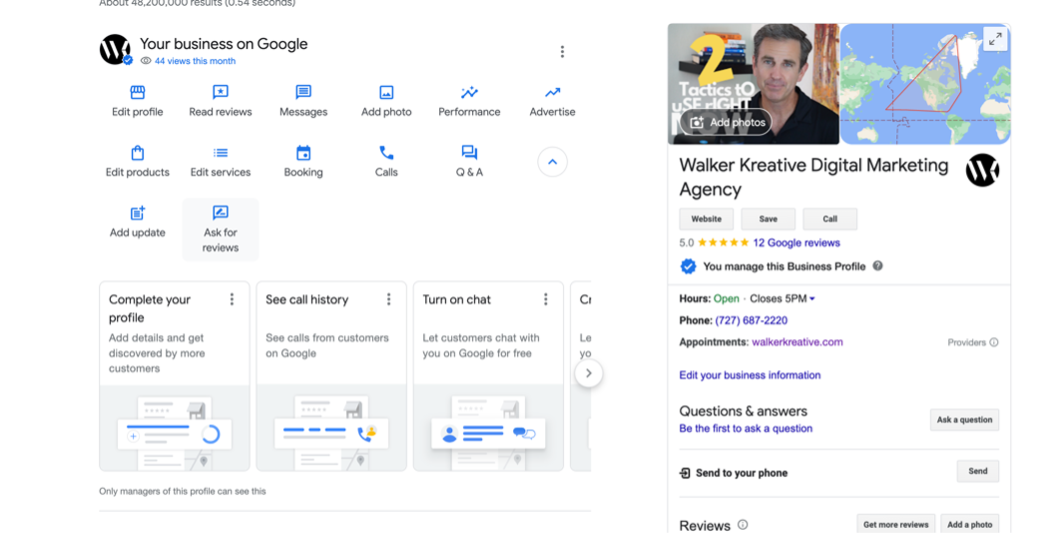
- Go back to Canva and plug your link into the QR Code generator – which can be found as one of the tools on the left. You have some options to customize it – once you have done so, hit “Generate QR Code”.
(Note: If the QR Code option isn’t immediately showing on your left tools section, you may need to look for it in the “Apps” section in that toolbar which is usually at the bottom. Feel free to reach out if you have trouble finding it).
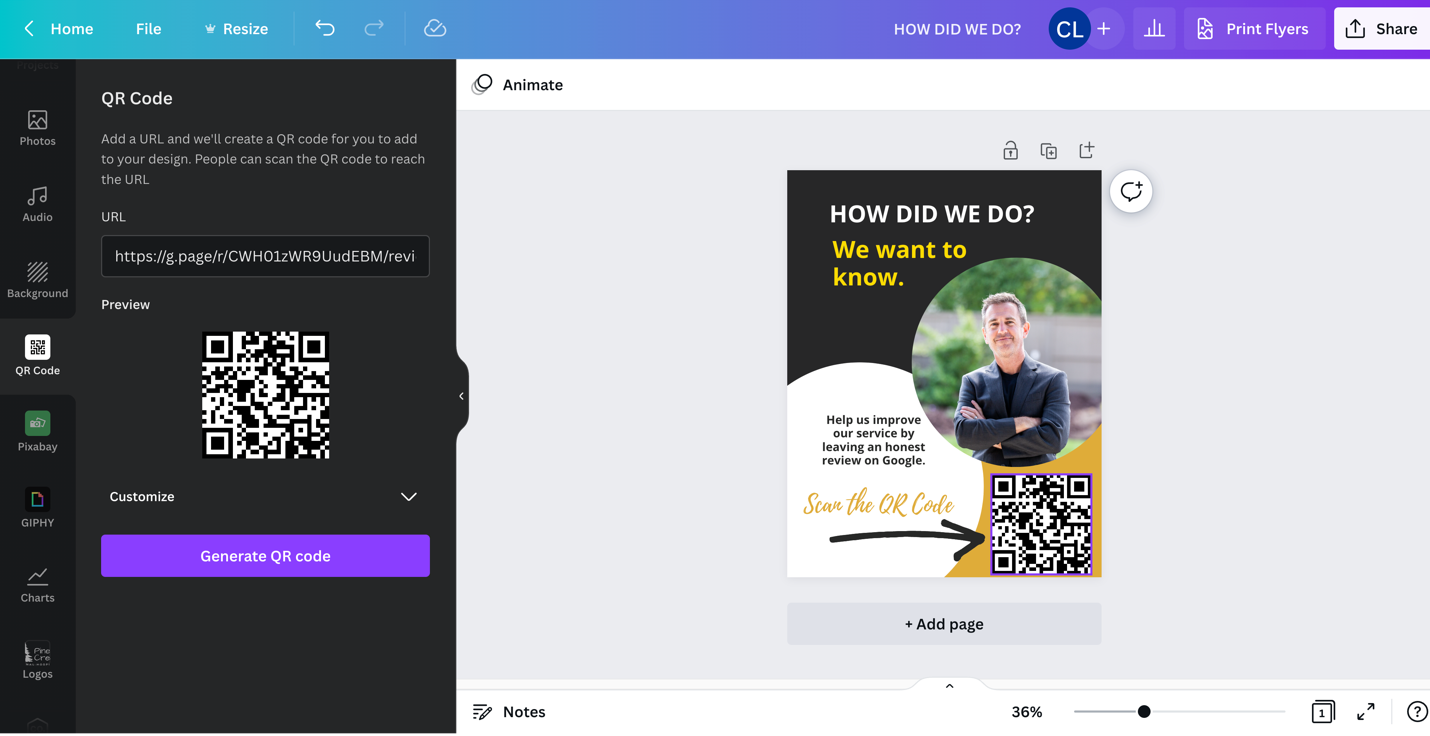 Once your design is completed, click the “Share” button on the top right-hand corner and download it as a PDF Print.
Once your design is completed, click the “Share” button on the top right-hand corner and download it as a PDF Print.
Place this in your office and make sure your staff are pointing it out to clients or patients. This is a key final point – if you and/or your front office staff are not urging clients or patients to give you feedback and reviews via the Google review tool, then you still won’t get anything from anyone. Getting reviews is something that requires asking. Remember the old adage – “If you don’t ask, the answer is always no.”
Christine Leacox
Director of Marketing
Walker Kreative